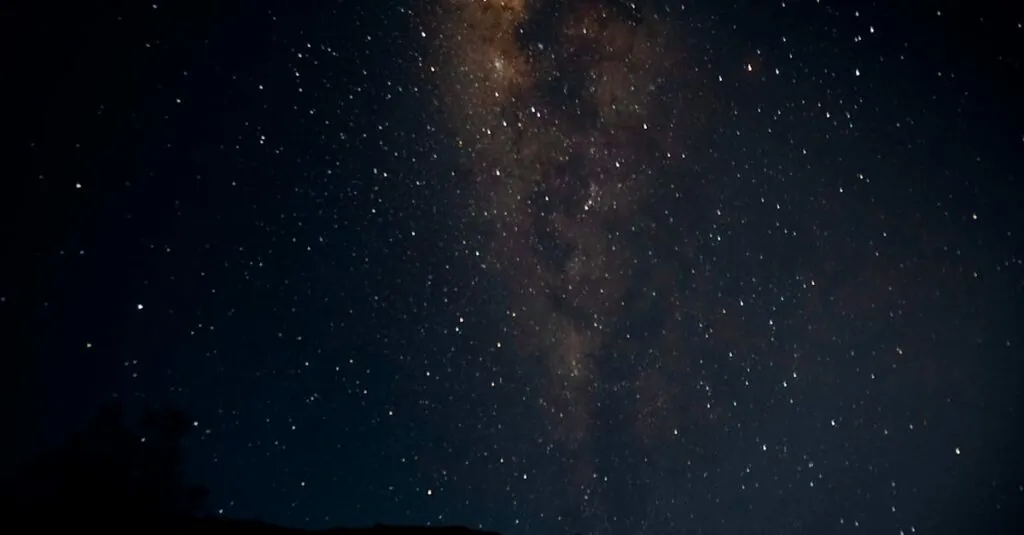Table of Contents
ToggleIn today’s tech-savvy world, eSIMs are the unsung heroes of mobile connectivity, but sometimes they need to be shown the door. Whether you’re switching carriers, upgrading your device, or just looking to declutter your digital life, removing an eSIM from your iPhone can feel like a daunting task. Fear not, though! With a few simple steps, you can bid farewell to that pesky eSIM and reclaim your phone’s freedom.
Understanding eSIM Technology
eSIM technology represents a significant step forward in mobile connectivity. It allows users to switch networks without needing a physical SIM card.
What Is an eSIM?
An eSIM, or embedded SIM, is a digital version of a traditional SIM card. Unlike physical SIM cards, eSIMs are built into devices and can be programmed remotely. Users can activate mobile plans directly through their devices, simplifying the activation process. They support multiple profiles, enabling users to switch between different carriers easily. This technology enhances flexibility for users who travel frequently or want to manage multiple lines.
Benefits of Using eSIM
Using eSIMs offers numerous advantages. First, they eliminate the need for physical SIM card swapping during carrier changes. Users save time and avoid the hassle of locating a new SIM. Additionally, eSIM technology supports dual-SIM functionality, allowing users to manage work and personal numbers on one device. The digital format enhances security since it’s less prone to theft or loss. Lastly, eSIMs contribute to a more sustainable environment by reducing plastic waste associated with traditional SIM cards.
Steps to Remove an eSIM from iPhone
Removing an eSIM from an iPhone is a simple process that requires a few steps. Following these instructions ensures a smooth transition when switching carriers or devices.
Accessing Settings
Begin by opening the Settings app on the iPhone. Tap on “Cellular” or “Mobile Data” depending on your device’s operating system version. Scroll down to find the option labeled “Cellular Plans.” This section lists all active cellular profiles including the eSIMs currently in use. Selecting this link grants access to manage each profile conveniently.
Selecting the Cellular Plan
Identify the eSIM you wish to remove from the list of cellular plans. Tapping on the specific plan presents details about it. Locate the option that says “Remove Cellular Plan.” This button initiates the process for deletion. Confirming the correct plan ensures that the right eSIM is selected.
Confirming Removal
After tapping “Remove Cellular Plan,” a pop-up message appears requesting confirmation. Read through the prompt to ensure the correct action is taking place. Once confirmed, the eSIM will be removed from the iPhone. The device will display an updated list of cellular plans to reflect this change.
Troubleshooting Common Issues
Removing an eSIM from an iPhone can sometimes present challenges. Issues may arise during this straightforward process, but solutions exist for common problems.
Unable to Find eSIM Option
Users might encounter difficulties locating the eSIM option within the Settings app. Start by ensuring the iPhone model supports eSIM functionality; several older models do not. Next, navigate to “Cellular” or “Mobile Data.” From there, look for the “Cellular Plans” section. If this section isn’t visible, restarting the device often helps in refreshing settings. Additionally, checking for iOS updates may resolve display issues. Some iPhones may require cellular data to be enabled in order to show the eSIM options, so verifying that cellular is active is crucial.
Error Messages During Removal
Occasionally, messages may prevent the removal of the eSIM. If an error message appears, confirm the iPhone is connected to a stable Wi-Fi or cellular network. Network issues may inhibit the process, causing notifications that can be confusing. Verify the status of the eSIM profile prior to attempting removal; an active plan might not allow deletion. If the error persists, restarting the device or resetting the network settings often resolves the issue. For those still facing problems, contacting the carrier for support can provide guidance tailored to specific needs.
Best Practices for Managing eSIMs
Managing eSIMs effectively ensures a seamless experience in mobile connectivity. Protecting eSIM information remains crucial for preventing unauthorized access and maintaining privacy.
Keeping Your eSIM Information Secure
Storing eSIM details securely helps avoid potential security breaches. Users should enable device security features like Face ID or Touch ID. Regularly updating software keeps devices protected from vulnerabilities. Setting up strong passwords adds another layer of security to online accounts linked to eSIMs. Users ought to be cautious with public Wi-Fi networks while managing their eSIM data, as these can expose sensitive information.
When to Consider Removing an eSIM
Considering eSIM removal becomes necessary during device upgrades or carrier switches. Users might find it useful when traveling internationally to avoid carrier fees. Inactive or unused eSIM profiles also warrant removal to maintain organization. Users experiencing constant service issues should evaluate whether specific eSIM profiles contribute to connectivity problems. Finally, simplifying device management often leads to a better user experience.
Removing an eSIM from an iPhone is a simple yet essential task for managing mobile connectivity. Whether switching carriers or upgrading devices it’s crucial to follow the outlined steps for a smooth removal process. By keeping eSIM profiles organized users can enhance their overall experience and maintain control over their mobile plans.
Additionally users should remain vigilant about security and privacy when managing eSIM information. Adopting best practices like enabling device security features and staying updated with software can further protect sensitive data. With these strategies in mind users can enjoy the full benefits of eSIM technology while ensuring their devices remain efficient and secure.